BlackBerry
- First, your
device should have an active BlackBerry Internet Service including
email services, and this service is provided through your mobile operator
(e.g. ZAIN, WATANIYA).
To check if your device is ready for email access, go to Manage
Connections menu item and select Services Status

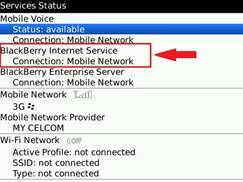
- Go to Email
Settings under Setup menu item.
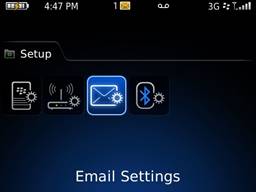
- Select Add
an existing email account, fill in your email address (e.g. “Joseph@hsc.edu.kw”)
and your password then click Next.
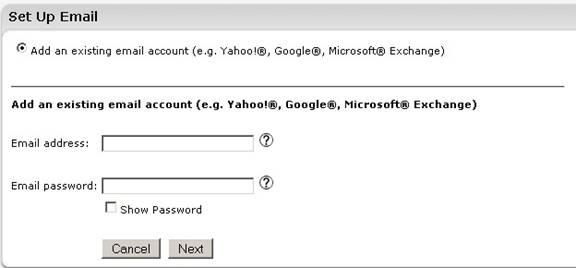
- Now your
BlackBerry will try to connect to HSC Exchange Server automatically, if it
fails with a red message “The email address or password is incorrect, or
we need more details…” click Provide Additional Settings.
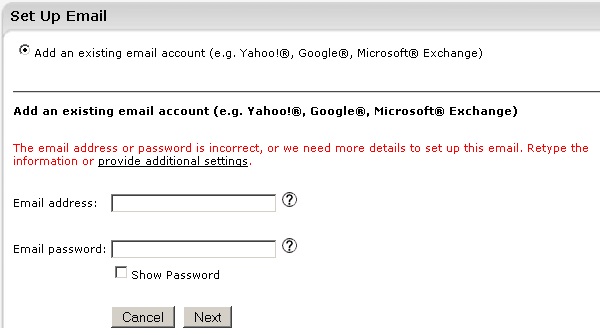
- In the
additional settings select Microsoft Exchange (Using Microsoft Outlook
Web Access) and fill in the other fields as follows then click Next:
a) Email address: Joseph@hsc.edu.kw
b) Email Password: your password
c) Web Access URL: https://mail.hsc.edu.kw/exchange/
d) Username: hsc.edu.kw\Joseph
e) Mailbox Name: Joseph Clarkson
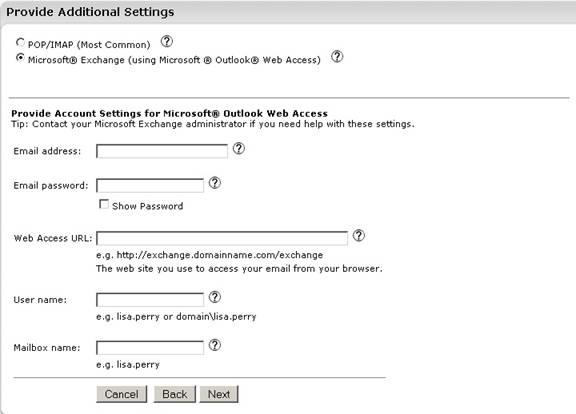
- If you
receive any warning regarding security certificate just accept it.
- Now
you completed HSC email setup on you BlackBerry, and you must be able to
send and receive emails.